The Ai Care Mobile App is the most advanced and reliable way to monitor the AWG-LT05, AWG-LT16 and AWG-LT18 elderly smartwatches. With prioritized notifications, care givers can attend to the elderly, precisely when needed. The Ai Care Mobile App lets you know what is happening at any time. Below are steps to assist with how to setup AI care Elderly Watch app.
-
Elderly Activity GPS Watch$324.45
-
Elderly GPS Smartwatch Tracker AWG-LT05$294.07
-
Product on salePendant Elderly GPS TrackerOriginal price was: $302.90.$257.50Current price is: $257.50.
| Insert Sim Card to Watch | We normally recommend Vodafone NZ (One NZ). We have extensively tested with the network. All other network providers also work. Insert your Prepaid or contract sim card. Ensure Simcard is Activated through ISP. Ensure watch is turned off |  |
| Ensure Watch is connected to Mobile Network | Make a call to the smart watch number from your phone. The watch should be able to ring to confirm connection. If call is going to voicemail, check if sim card is sitting properly. Check if you have good network coverage on the left corner of the watch. |  |
| Download the AI Care App | Install AI Care App on your phone or tablet. Get app code from Manual.Google search AI Care App | 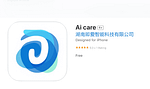  |
| Register the AI Care App | When app is successfully loaded. Go to Register | 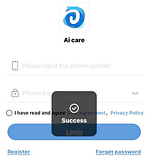 |
| Enter email address. Click Get Code | 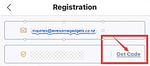 | |
| You will receive a User Registration email with a Verification Code. Please check your email | ||
| Once is Code Verified, the App will prompt you to enter its IMEI number. Please Click Confirm | 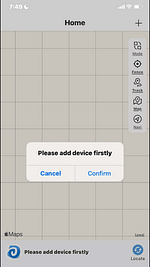 | |
| Binding Watch to App | Please click – Input IMEI number Watch IMEI is located inside the watch. | 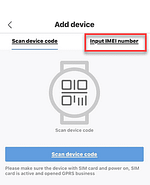 |
| Press through the watch and go to the POWER OFF button Write down the IMEI displayed on the watch Power Off screen. |  | |
| Enter the IMEI on the registration page. | ||
| Connecting to Internet | After binding watch is successful, watch may show Device Offline message error on a foreign map. It means watch require to be connected to local GPS servers At this point ensure you can phone the watch.If not please find a place where there is good 4G network coverage. Ensure networks bars are also shown on the watch | 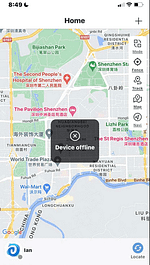 |
| Command SMS Codes | The following set of Command SMS Codes will assist with quickly setting up the watch to be fully functional with your network. | |
| Set Network Provider APN | APN settings allow access to the internet, provided by the simcard network. For Vodafone #apn#=530,01,vodafone,vodafone,,,NONE# | |
| Set Host/Domain | The Server host is set as follows: #host#=appapi.jiai.pro,8018# |  |
| Set IP | Watch requires to connect to the correct GPS servers. Use the following Command: #ip#=47.241.30.58,8018# | 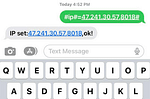 |
| Once IP and Domain settings are changed, the watch is now successfully connected to the right servers, and Device Offline message will change. | 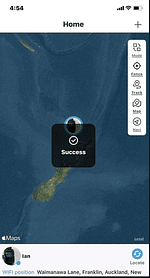 | |
| Change Date & Time Settings | To change time if not corrected automatically. #timedate:2023.04.17,14:41 | |
| Watch Status After Completion of Setup | In order to show how the current watch is connected send the following SMS command: #status# | 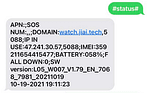 |
If however you are stilL facing issues. please let us know. We would recommend you send us snapshots of exactly at what point you are having issues to make it easy for our tech team to assist.



Pingback: GPS Locaters for Autism, Dementia or Alzeihmers - Smart Watches NZ