No products in the cart.
How to solve SE TRACKER APP problems?
by Andy Grey
This is a guideline to assist with How to solve SE TRACKER APP problems? If you are experiencing problems, you need to check the smart watch settings as follows.
1 Preparation
Firstly, make sure that the watch has a SIM-card which has credit on its account and that the signal level is displayed on the watch screen. If there is no network coverage, these solutions may not work.
2 Requesting settings from the watch
Now you need to determine the current watch settings. To do this, send the following text message to the watch.
1) pw,123456,ts#
The command must be sent in the format written above (in bold). Without spaces and omitting any characters. The watch must reply to one of the commands with the following text: Note these settings are applicable for the region Asia and Oceania, when the watch was registered.
ver:G36_V3.00_2015.07.03_09.18.57;
ID:6100000001;
imei:357461000000018;
url: 54.169.10.136;
port:8001;
center:;
slave:;
sos1:;
sos2:;
sos3:;
upload:900S;
bat level:63;
language:9;
zone:5.00;
GPS:NO(0);
GPRS:NO(100);
3 Verifying IMEI and ID
The first thing seen in the reply from the watch is ID and IMEI. Check if the watch’s ID and IMEI from the text message are the same as written on the back of the watch. If they are different, it means that there is a wrong ID and IMEI written on the back of the watch. To connect the watch to the servers, you need to use ID and IMEI from the text message. Try registering the watch to the se tracker app again using the ID and IMEI from the text message.
4 Verifying server address
The next parameters to be verified are ip_url and port. These parameters determine which server the watch will send its location to and which server it will receive commands from.
For the watch to work in New Zealand, and other Oceania countries, the fields ip_url and port must have the following values:
- url = 54.169.10.136
- port = 8001
If the reply message has different values, send the following text messages to the watch number.
1) pw,123456,ip,54.169.10.136#
The command must be sent in the format written above (in bold). Without spaces and omitting any characters.
5 Checking Internet
Now let’s take a look at the GPRS parameter. This parameter may have the following values: NO – which means the watch doesn’t have an internet access, and OK – there is the internet access. .
If the reply text from your watch has the NO parameter, it means there’s no Internet access on the watch; hence it can’t send its location to the server and receive commands.
Alternatively other models shows parameter: gprsOpen. If the response is TRUE, means there is access, if FALSE, no internet access
There may be several reasons why there is no Internet connection:
1) there is no money on the SIM-card; make sure there are enough funds;
2) mobile data transmission is disabled on the SIM-card; you can check with the SIM-card operator if the service is available; Request the ISP to “Activate” the simcard.
3) additional configuration on the watch is needed; see below how to do it. Different operators have different commands to configure the Internet. You will have to choose the right command based on the watch’s SIM-card operator.
To set up an Internet connection on the watch, send the following text messages to the watch number.
For Vodafone New Zealand:
- pw,123456,apn,vodafone,,#
For Spark New Zealand:
- pw,123456,apn,internet,,#
For 2 Degrees New Zealand:
- pw,123456,apn,internet,,#
For Warehouse:
- pw,123456,apn,warehouse,,#
The command must be sent in the format written above (in bold), without spaces and omitting any characters.
6 Check that internet is not blocked
If GPRS parameter is ON or TRUE but the watch not send location and not respond to command from the app (the app tell that the watch is not available) then possible the internet connection is blocked by carrier. To check this you need insert the SIM-card from the watch to smartphone and try to open any website. If internet isn’t working, please, contact your ISP.
7 Conclusion
Now the watch must be successfully connected to the app. Do not forget to regularly top up the balance of the SIM-card for the uninterrupted Internet access on the kid’s watch. Without the Internet, the watch won’t be able to send its location!
If you have completed all the steps from this page, and still facing se tracker app problems please contact us
How to choose Kids GPS Smart watches ?
Jun 8, 2023
Can I use smart watch overseas?
Aug 28, 2023




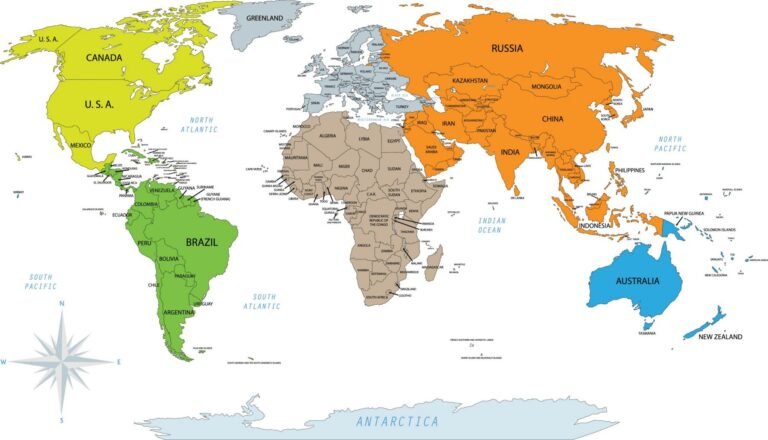
Leave a comment
You must be logged in to post a comment.